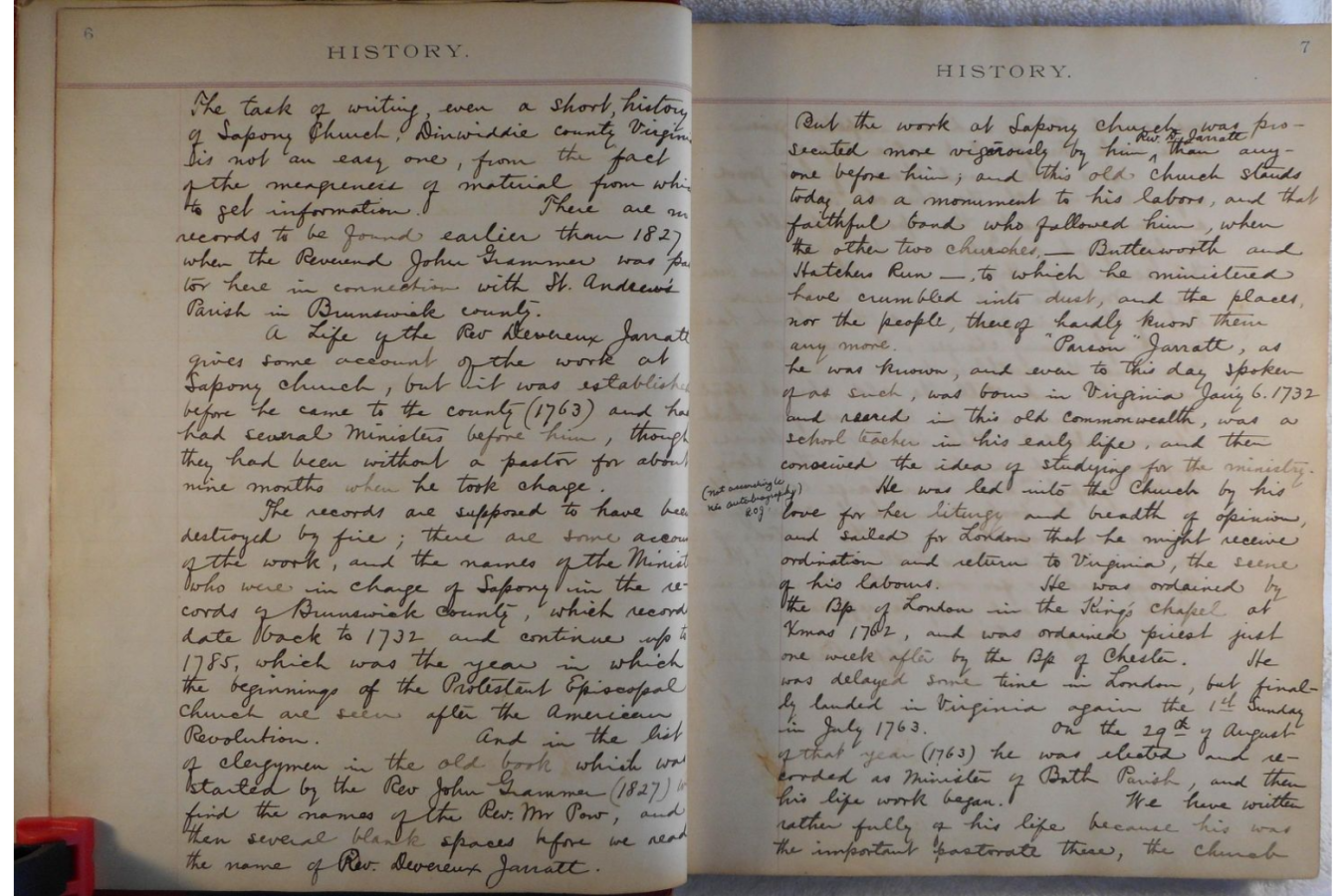
Browsing Our Catalog
Browsing Our Catalog
The navigation bar appears at the top of every page. Click "Browse All" to access all items in the catalog, displayed as a search results page. You can adjust the results view by selecting the number of items to display per page, and you can toggle between gallery and list view. You can also control how the results are sorted. See the Refining Your Search user guide to learn how to use the filters in the left sidebar.
Click the title or thumbnail from the Browse All page to navigate to a specific item. See the Viewing Materials user guide for information on the item viewer.
The "Summary" tab provides a brief overview of the item, including key fields such as Title, Date, Document Type, Churches and Parishes, Subject: Theme, Subject: Era, and Subject: Person. Data fields describing an item are sometimes referred to as "metadata".
The "Document Details" tab appears beneath the viewer/player, and provides more details about the item including (but not limited to) Identifier, Description, Church Link, Part of Recordset, Physical Format, Date Digitized, Date Cataloged, and Diocese. The metadata that is available will vary depending on the type of item.
Metadata that appears within a gray bubble will either link to a specific related item, or will run a search for multiple related items. For example, Church Link values will appear in gray and will link to the Church Places item detail page for the church or parish associated with the item. In contrast, clicking on the gray bubble of a value listed within the metadata field Churches and Parishes will run a search that returns all items in the catalog associated with the selected church or parish.
The navigation bar appears at the top of every page. Click "Browse All" to access all items in the catalog, displayed as a search results page. You can adjust the results view by selecting the number of items to display per page, and you can toggle between gallery and list view. You can also control how the results are sorted. See the Refining Your Search user guide to learn how to use the filters in the left sidebar.
Click the title or thumbnail from the Browse All page to navigate to a specific item. See the Viewing Materials user guide for information on the item viewer.
The "Summary" tab provides a brief overview of the item, including key fields such as Title, Date, Document Type, Churches and Parishes, Subject: Theme, Subject: Era, and Subject: Person. Data fields describing an item are sometimes referred to as "metadata".
The "Document Details" tab appears beneath the viewer/player, and provides more details about the item including (but not limited to) Identifier, Description, Church Link, Part of Recordset, Physical Format, Date Digitized, Date Cataloged, and Diocese. The metadata that is available will vary depending on the type of item.
Metadata that appears within a gray bubble will either link to a specific related item, or will run a search for multiple related items. For example, Church Link values will appear in gray and will link to the Church Places item detail page for the church or parish associated with the item. In contrast, clicking on the gray bubble of a value listed within the metadata field Churches and Parishes will run a search that returns all items in the catalog associated with the selected church or parish.
Collections
The Episcopal Project digital catalog is divided into four collections. For more information about collections in general and about individual collections, please see our Collections page.
Collections
The Episcopal Project digital catalog is divided into four collections. For more information about collections in general and about individual collections, please see our Collections page.
